Last Updated on April 12, 2025 by Admin
Are you annoyed by frequent technical errors preventing your website from ranking? One common error found in Google search console is “duplicate without user-selected canonical.” You will get this error in the URL inspection results under the indexing -> pages section.
Page indexing can either be Indexed or Not Indexed. This error arises when page isn’t indexed due to possible duplicate content or incorrect/missing canonical URLs. This error can cause indexing problems and affect SEO performance of your website.
Once you detect this problem on any web pages, you should ask yourself whether the web pages are suitable for indexing. However, if the page is valuable and should be indexed, follow this blog to know what this error is, its causes, and reliable solutions to resolve it.
What is “Duplicate without user-selected canonical” status?
The “Duplicate without user-selected canonical” error occurs when Google finds multiple pages on your website with the same or almost identical content but doesn’t know which one to prioritize for indexing. Meanwhile, without you indicating which page Google should index, there is a high chance that none of the pages will be indexed.
This mistake may harm your SEO by creating duplicate content and restricting important pages that won’t be indexed and ranked. Therefore, it’s vital to take care of it immediately.
Causes for the “Duplicate without user-selected canonical” status
Several factors can trigger the “Duplicate without user-selected canonical” status:
- Content duplication: You can find nearly duplicate content on many site pages, such as posts copied into category archives or the same product description on various URLs.
- Missing canonical tags: Failure to canonicalize the tag to indicate your preferred version of the page if it is duplicated or very similar to another page.
- Location-based pages: You use the same pages for each location, only changing the location name while keeping the rest of the content mostly the same.
- Syndicated content: It means replacing it or syndicating the same content across different other websites or platforms without proper canonicalization.
- Additional causes can include:
- Conflicting HTTP/HTTPS versions of a page
- URL parameters generating multiple variations; WWW vs non-WWW URLs
- paginated content without rel=canonical
Note: Identifying the specific reason for your site is critical to choose the proper fix.
“Duplicate without user-selected canonical” in Google Search Console
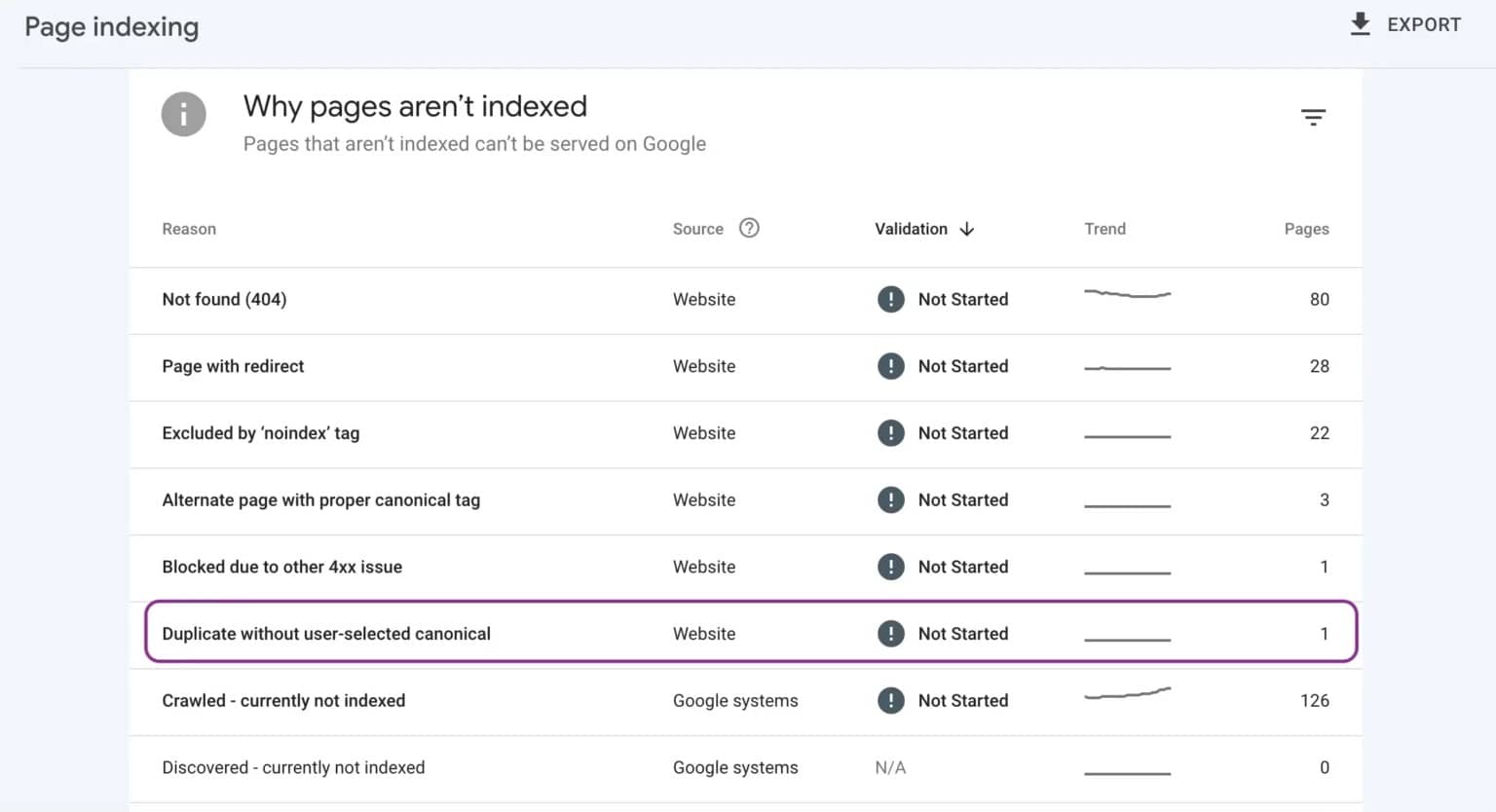
“How to check for this issue in Google Search Console?
To check if your site has been affected by Duplicate without user-selected canonical:
- Log into Google Search Console, and navigate to the “Pages” report.
- There, you will see a chart of indexed vs not-indexed pages.
- Search the “Not indexed” tab and pick out the phrase “Duplicate without user-selected canonical” among the list of reasons.
- Click on the affected URLs to inspect further details.
- In addition, you can run the URL Inspection tool for individual pages and get more information about their indexing and canonicalization status.
How to fix “Duplicate without user-selected canonical”?
The important part is dealing with the “Duplicate without user-selected canonical” problem. Here are the key steps:
Step 1. Update Canonical Tag for the Original Page: Specify which versions you want to be indexed by adding a canonical tag to the original page. This tag appears within the head section of your HTML. On the first page, put in the self-referencing canonical URL. For every other page version, use the canonical tag to direct to the source page you designated as the original.
Steps to set the Canonical Tag
- Choose the preferred version of your page and add a canonical tag in the section.
- On the main page, self-reference the canonical tag.
- Add canonical links on duplicate pages, pointing to the preferred version.
Step 2. Remove the duplicate page from XML sitemap: After the canonical is set, the next step is deleting any duplicate or alternate URLs across your XML sitemap. Instead of linking to the http and https versions, redirect the browser to the canonical URL. This further justifies that one version must be indexed.
- Go through your sitemap and remove any URL duplicates or alternates of other pages.
- Only keep the canonical version of each page in the sitemap.
- Resubmit the updated sitemap to Google Search Console.
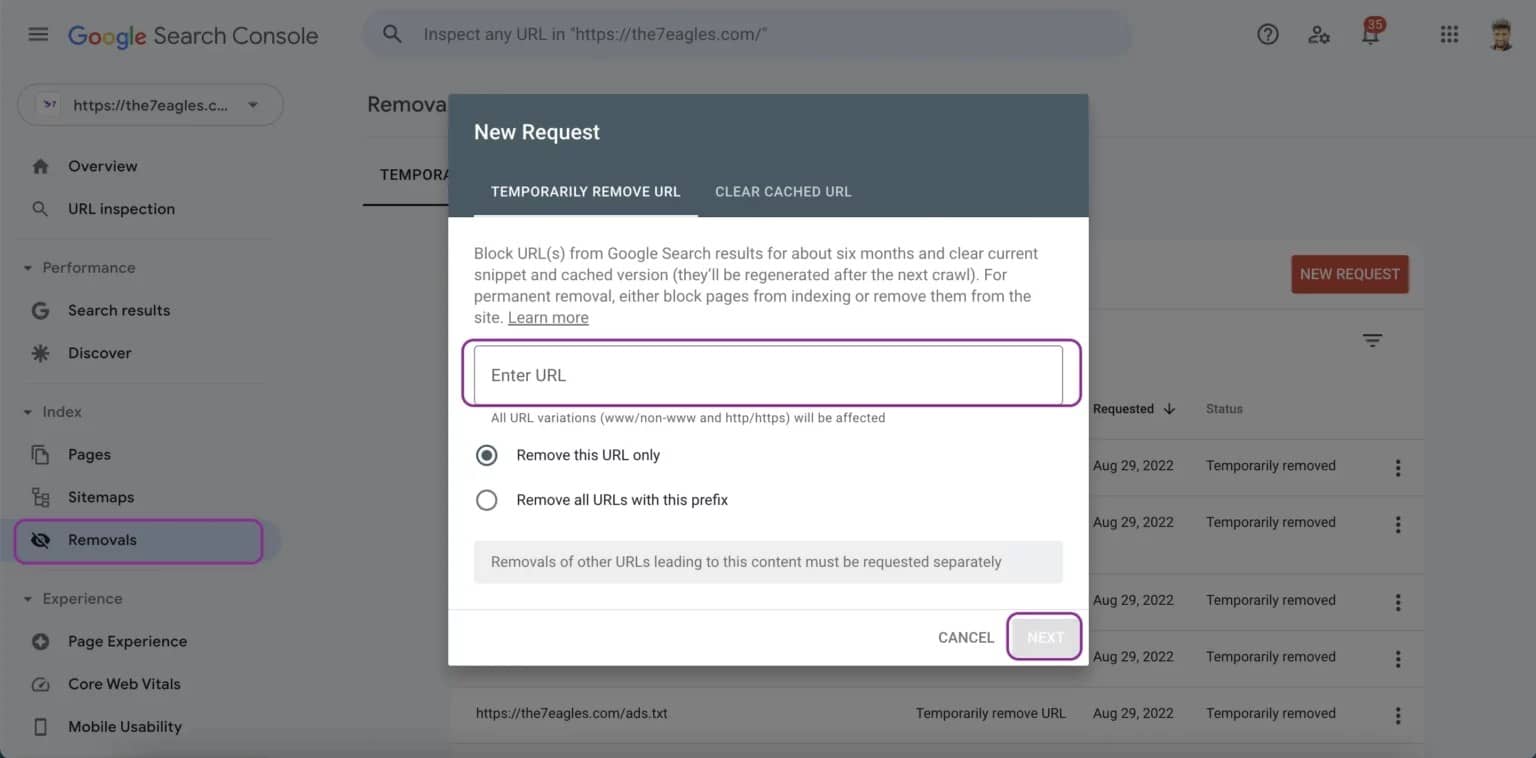
Step 3. Redirect to Original Page: If you have some duplicate pages you no longer require, redirect them to the canonical page through 301 redirects. This is how you manage all signals to your desired URL and thus prevent the duplicates from being accessed.
Step 4. Mention Google Search Console to ignore URLs with parameters: Use the URL Parameters tool in Google Search Console to block your site’s parameters that are irrelevant to the search engine. It thus combines URLs with similar parameters, no matter how slight.
Step 5. Consolidate Identical or Nearly-Identical Contents: Look into merging or consolidating the pages with different places, devices, or slight keyword variations with similar content that does not look original. In general, having one strong page with unique content is more advisable rather than splitting your signals across multiple duplicated pages.
Step 6. Use Noindex Robots Tag for all the duplicate web pages: For the remaining duplicates page you find, put a noindex robots meta tag in the head area to ensure that engines do not index that version. Unless it is a non-canonical entry. To do this:
- Identify duplicate pages that will remain accessible but don’t want to be indexed.
- Add a
 tag to the <head> section of each of those pages.
tag to the <head> section of each of those pages. - Only use noindex on the non-canonical duplicates, not the main version you want to be indexed.
This tells search engines not to index the duplicate versions.
Step 7. Validate Fixes in Google Search Console: To verify fixes, you should use the “Validate Fix” button in the Google Search Console coverage report. This will cause Google to fetch and crawl your affected pages and update the report to show any resolutions.
- Go to the Coverage report and find the “Duplicate without user-selected canonical” issue.
- Click the “Validate Fix” button to prompt Google to recrawl the affected pages.
- Monitor the report over the following days and weeks to confirm the issue is resolved.
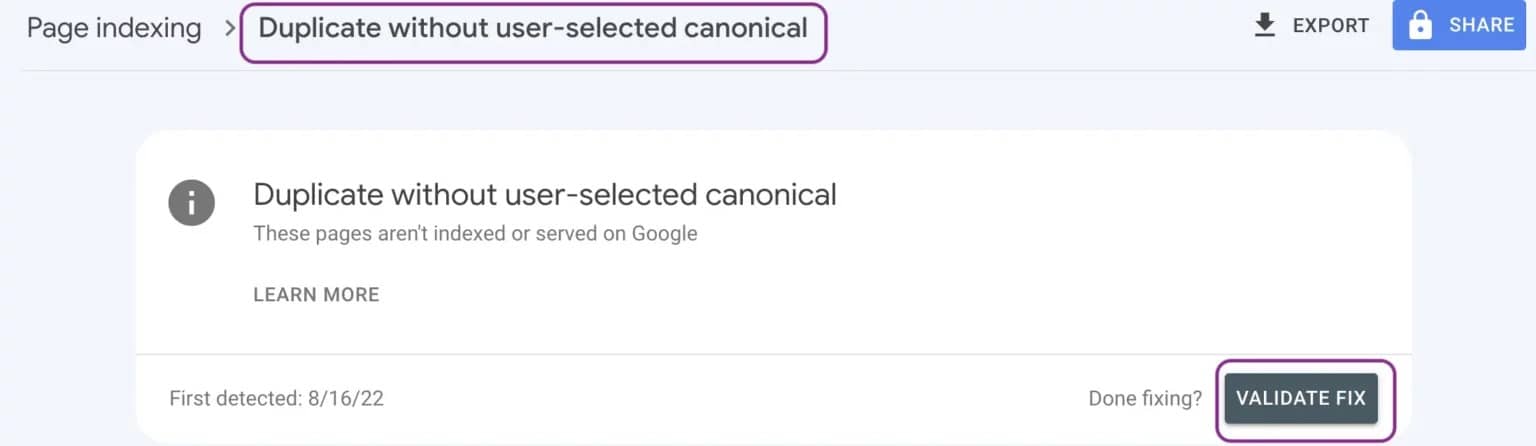
Common Mistakes to Avoid
While implementing these steps to fix “Duplicate without user-selected canonical” error, make sure to avoid these common mistakes.
- Setting multiple canonical URLs on the same page.
- Using canonical tags and 301 redirects simultaneously.
- Forget to update internal links to point to the canonical version.
- Keeping duplicate pages in the XML sitemap after setting canonicals.
Note: After all this, the main question arises about Google indexing – how long does Google take to reindex fixed pages? The answer is Google usually takes 1-2 weeks to reindex pages after you fix the duplicate without user-selected canonical error and validate the changes in Google Search Console. However, you can submit an updated XML sitemap to speed up the process.
Conclusion
Settlement of the “Duplicate without user-selected canonical” issue in the Google Search Console is essential for SEO success. By applying proper canonicalization, redirects, and sitemap adjustments, you can ensure Google indexes the right pages. Recall that Google aims to provide the best user experience and credit unique content. Resolving the duplicate content issues achieves this goal and opens the path to better visibility.
At AlgoSaga, a reliable digital marketing agency, we are professionals in solving SEO technical issues like this and boosting your website’s organic performance. Our team of SEO experts can help you spot and fix indexing issues, optimize site architecture, and implement advanced SEO strategies.
Need help fixing SEO issues? Contact AlgoSaga team today!
