Last Updated on October 16, 2024 by Admin
Ever wondered how clicking on a link takes you to a new page or a different section of the same page? That’s the magic of the HTML anchor tag at work! In this beginner-friendly guide, we’re diving into everything you need to know about using anchor tags.
We’ll start with the basics of how to create links, then move on to more advanced tips like setting link targets and jumping to specific content on a page. So, let’s get started and learn how to link up your digital world!
What is an <a> tag in HTML?
The HTML <a> tag, also known as an anchor tag or anchor element, is used to create links between different web resources. Here’s what an <a> tag looks like:
This tag can link to various resources like web pages, email addresses, images, and videos. When <a> tag links to content within the same website, it’s called an “internal link.” However, if it links to content on a different website, it’s known as an “external link.”
Where are HTML anchor tags used?
HTML anchor elements are incredibly useful in many areas of web development, enhancing both design and functionality. Here are some key places where anchor tags are commonly used:
- Navigation Menus: Anchor tags help create navigation menus, allowing users to easily move between different sections or pages of a website.
- Hyperlinks: These tags enable users to click on text or images to visit other web pages or specific parts of the same page.
- Internal Linking: Anchor tags are used to link to related articles or sections within the same website. This guides users to additional relevant content.
- Download Links: They are used to set up links that allow users to download files like PDFs, documents, or media.
- Button Links: Styled as buttons, anchor tags can trigger various actions like submitting forms or adding items to shopping carts.
- Table of Contents: For longer articles, anchor tags can create a clickable table of contents that directs users to specific parts of the document.
- SEO Benefits: Using anchor tags effectively can boost SEO by improving website navigation, strengthening the internal linking structure, and helping to decrease bounce rates.
Components of an HTML <a> tag
- Opening Tag: This marks the beginning of the <a> tag.
- Attributes and Values: These specify the destination of the link and how the tag behaves when clicked. We’ll explore common attributes later.
- Anchor Text: This is the clickable text that users see and interact with.
- Closing Tag: Written as </a>, it signifies the end of the <a> tag .
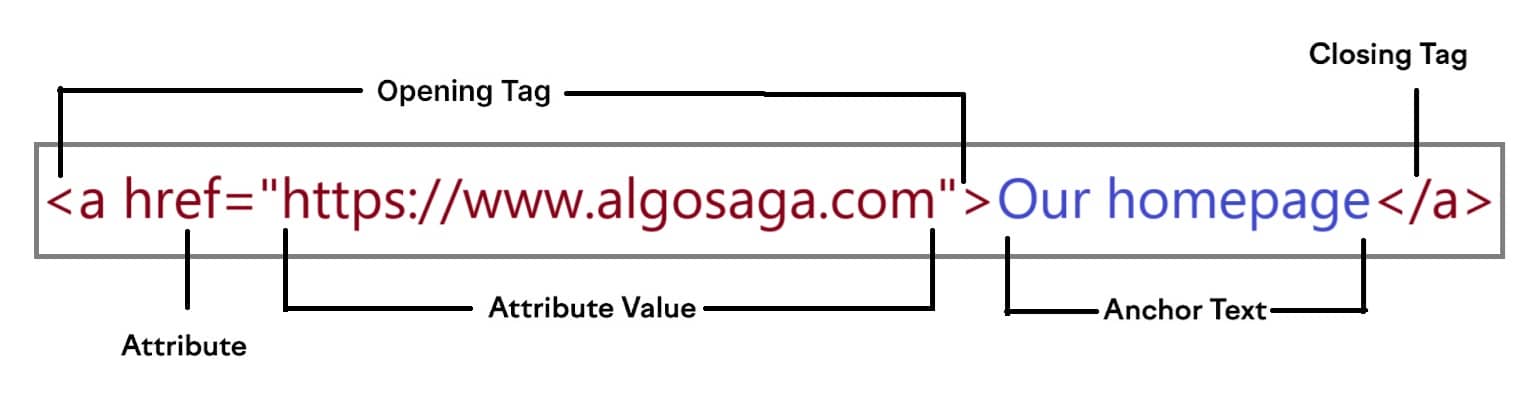
HTML Anchor Tag Attributes
Here are some common HTML <a> attributes:
1. Href
“Href” stands for “hypertext reference.” It specifies the URL that the <a> tag links to.
The “href” attribute is set to “https://www.algosaga.com,” directing users who click on the link to that webpage.
It’s important to include the “href” attribute in your <a> tag, as it defines the link’s destination. Without it, the link will not function.
2. Target
The “target” attribute determines where a linked page should open within the user’s browser.
For instance:
In this example, setting the “target” to “_blank” ensures that the linked page opens in a new browser tab or window. If this attribute isn’t specified, the link will open in the current tab or window by default, known as “_self”.
The “_blank” target is commonly used to keep the original page open while accessing linked content.
3. Rel
The rel attribute shows the relationship between the page you’re on and the page the link goes to. It’s often used for safety, especially with the values noopener or noreferrer to stop the new page from accessing the original page when links open in a new tab.
Here’s how the rel attribute is used:
In this example, the rel attribute is set to “sponsored,” which means the link leads to a page that is promoting or advertising products, in this case, headphones on Amazon.
Key Differences Between HTML Anchor Tag And Link Tag
Many people confuse the HTML anchor tag (<a>) with the link tag (<link>), but they have distinct roles in web development. The anchor tag creates clickable hyperlinks that allow users to navigate between different web pages or to specific parts of the same page. On the other hand, the link tag is mainly used for linking external resources such as stylesheets, which help style and format a web page.
Here’s a table that highlights the main differences between the anchor tag and the link tag, helping clarify their distinct purposes:
| Feature | HTML Anchor Tag | HTML Link Tag |
|---|---|---|
| Purpose | Creates hyperlinks for navigation between pages or within the same page. | Links external resources like CSS files to style a web page. |
| Syntax | <a href=”URL”>Anchor Text</a> | <link rel=”stylesheet” href=”URL”> |
| Visibility | Includes clickable links that are visible and interactive in the browser. | Does not display anything visually in the browser but affects page styling. |
| Impact | Affects page navigation and user interaction. | Influences how resources are loaded and styles are applied to the page. |
How to create HTML <a> tags?
Creating HTML anchor element for links is easy on website platforms like WordPress, where you don’t need any coding knowledge.
Here’s how to do it:
- Type the text you want to turn into a link in the content editor of your website platform.
- Select the text by clicking and dragging your cursor over it.
- Click on the “Link” icon in the editor’s toolbar.
- Enter the URL you want your text to link to in the box that appears.
- Press “Enter” or “Return” on your keyboard to finalize the link.
That’s all! You’ve just created a link without needing to manually write the HTML <a> tag code.
Wrapping Up!
Understanding the HTML anchor tag is fundamental for anyone starting with web development or managing content on a website. This simple yet powerful element not only enhances navigation but also contributes to a site’s SEO and user engagement by linking to various resources such as other web pages, downloadable content, and email addresses.
At AlgoSaga, we specialize in web design and development services, accessible for everyone. Whether you need to refine your website’s layout, enhance its functionality with sophisticated linking strategies, or ensure that your site’s navigation is optimized for the best user experience, our team is here to help.
